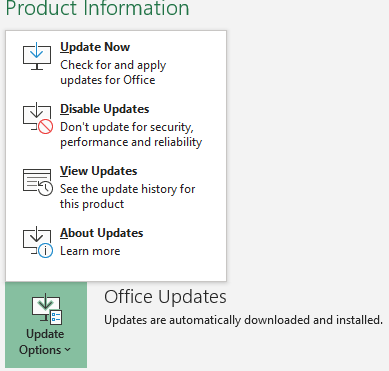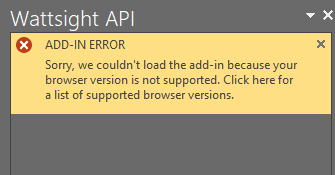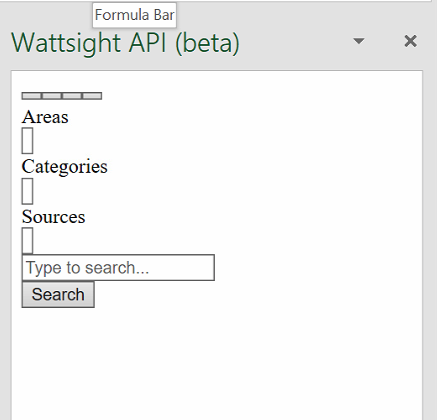Troubleshooting
Change your Microsoft Office update channel
Close any Office instance.
Create a file called Monthly_Channel.bat with the following text:
setlocal reg query HKEY_LOCAL_MACHINE\SOFTWARE\Microsoft\Office\ClickToRun\Configuration\ /v CDNBaseUrl if %errorlevel%==0 (goto SwitchChannel) else (goto End) :SwitchChannel reg add HKEY_LOCAL_MACHINE\SOFTWARE\Microsoft\Office\ClickToRun\Configuration /v CDNBaseUrl /t REG_SZ /d "https://officecdn.microsoft.com/pr/492350f6-3a01-4f97-b9c0-c7c6ddf67d60" /f reg delete HKEY_LOCAL_MACHINE\SOFTWARE\Microsoft\Office\ClickToRun\Configuration /v UpdateUrl /f reg delete HKEY_LOCAL_MACHINE\SOFTWARE\Microsoft\Office\ClickToRun\Configuration /v UpdateToVersion /f reg delete HKEY_LOCAL_MACHINE\SOFTWARE\Microsoft\Office\ClickToRun\Updates /v UpdateToVersion /f reg delete HKEY_LOCAL_MACHINE\SOFTWARE\Policies\Microsoft\Office\16.0\Common\OfficeUpdate\ /f :End Endlocal
Run the Monthly_Channel.bat file as administrators, by right clicking on the file and choose run as administrator.
After running the file, open excel, check if you have the Monthly channel available. It can take some time until it is available. Go to account and check if you have as the image below:
Run the office update by clicking Update Options > Update now.
You can find out more on: https://docs.microsoft.com/en-us/office365/troubleshoot/administration/switch-channel-for-office-365
Other installation methods
There are two other ways to install the add-in that have worked for other clients that avoid the need of using the MS Store:
- Office 365 alternative
Make the add-in available on your Office 365 managed add-ins. It can be configured for only one user or for multiple users. It will appear on the Admin Managed tab of the Add-ins button. You will need to import our manifest (
Download manifest) on to your company’s Office Admin console.Here is also Microsoft help link: https://docs.microsoft.com/en-us/office/dev/add-ins/publish/centralized-deployment
- Sideload alternative:
You create a network share where you place the manifest (
Download manifest). It can be an existing shared folder that different users can access or a shared folder created on a personal computer for only one user. Define the shared folder as a trusted catalog.Detail instructions here (We recommend the video from the step where you already have the manifest file): https://docs.microsoft.com/en-us/office/dev/add-ins/testing/create-a-network-shared-folder-catalog-for-task-pane-and-content-add-ins
IE11 Local storage access denied
This happens when you are still using IE11 as your Office browser and you get a blank screen when opening the Add-in.
Note
The browser depends on your OS and Office version. Verify the list here: https://docs.microsoft.com/en-us/office/dev/add-ins/concepts/browsers-used-by-office-web-add-ins
You can debug the issue using the tool F12. To learn how to use this tool check: https://docs.microsoft.com/en-us/office/dev/add-ins/testing/debug-add-ins-using-f12-developer-tools-on-windows-10 If you see an An internal error has occurred in the Microsoft Internet Extension, you can follow the solutions below:
Close IE and Excel and run this command:
icacls %userprofile%\Appdata\LocalLow /t /setintegritylevel (OI)(CI)L
If it is still not working, open regedit and delete the following two folder from the registry:
Computer\HKEY_CURRENT_USER\Software\Microsoft\Windows\CurrentVersion\Internet Settings\5.0\Cache\Extensible Cache
Computer\HKEY_CURRENT_USER\Software\Microsoft\Windows\CurrentVersion\Internet Settings\5.0\LowCache\Extensible Cache
If it is still not working, delete the entire Internet Explorer folder from the registry:
Computer\HKEY_CURRENT_USER\Software\Microsoft\Internet Explorer
More information here: https://stackoverflow.com/questions/48331783/ie-11-office-js-access-is-denied-trying-to-use-localstorage
Browser version is not supported
Excel Plugin uses a browser either Internet Explorer or Edge. If you receive a warning that the browser is not supported, it may indicate that you need to install IE or Edge, depending on your MS Office version and Windows version. Please check the table on this site to show which browser is used.
If you have Windows 10 and want to install IE, go to Windows Features and select Turn Windows features on or off.
More information: https://docs.microsoft.com/en-us/office/dev/add-ins/concepts/browsers-used-by-office-web-add-ins
App crashes after new release
Sometimes after releasing new updates on the app, the static files, such as Javascript, HTML, and CSS, do not get reloaded. Here an example view on a missing CSS file:
To solve the issue, you should clear up the browser’s cache. Which browser the app is using in your machine can be referred to the part above (Browser version is not supported). If the cache is not successfully cleared, please run the command below in a Command Prompt:
del /s /f /q %LOCALAPPDATA%\Packages\Microsoft.Win32WebViewHost_cw5n1h2txyewy\AC\#!123\INetCache\